Essbase Beginner’s Guide
Loading Data into Essbase Cube
Chapter-XI
Loading Data into Essbase Cube
Chapter-XI
Loading data is the process of adding data values to an Essbase database from a data source such as a spreadsheet or SQL database. We are trying to demonstrate the various ways to load data into Essbase cube. Below is the step by step approach to load data into Essbase cube.
1) Manual Data Loading:-
Essbase has option to load data manually. Before loading data into Essbase one can preview the existing data. To preview data into Essbase Cube right click on database then select preview data.

Drill down up to level 0 members of the database and insert data. You can load data at any level in BSO cube provided that the given member had storage property as store only.
However, member with Dynamic Calc or Dynamic Calc and store doesn’t allow to insert data into the member.
However, member with Dynamic Calc or Dynamic Calc and store doesn’t allow to insert data into the member.

After inserting data in to field click on update button.
Once the data has been loaded at level 0, I execute Default Calculation (Calc All) to ensure data is available at higher level for business user access. Follow the steps given in the below diagram.

In the below diagram it is clearly visible that the data is available at year. We loaded data at month level and as a result of calculation data gets consolidated at parent lever
(Year :- Qtr :- Month).

2) Free form data Loading:- If the source file format is 100% matching with the outline format, then only we will go for Free form data loading. There is no need to create rule file. Free form loading doesn’t require any rule file when source file contains at least one member from each dimension and data appears at last column as given in below diagram. The free form loading can be done manually or we can create a import script to load data at scheduled time.
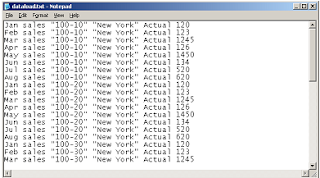
In order to load data into Essbase cube, Right click database and select load data.

Go to Load data :- Select “Load Only” from the given Drop Down. I’m assuming as my data source is flat file.

Browse database text file.

No need to do rule file selection and other option.

Just click ok….

After successful loading of data, right click on database and Execute default Calculation to ensure data is available at higher blocks..

3) Data Load Using Rules File: Rules define operations that Essbase performs on data values or on dimensions and members when it processes a data source. Use rules to map data values to an Essbase database or to map dimensions and members to an Essbase outline. Rule file use for filtering data and then load in to metadata. Rule files use for mapping text file or source file with outline structure. The particular data will go to a particular field. First let’s clear all available data. Just right click on database and clear all data.

I’m going to clear all data before I load data from text file to Essbase cube.

Data deletion is a risky task so it will ask confirmation.

Create a rule file for the text file given below. The below text file is not aligned with the outline structure thus we need rule file to load the data. You need to build a rule file and specify that what data filed in which outline field.
Step#1) Set space as delimiter. Map all fields of data source file.Step#2) Map all the fields from flat file to outline file given below and finally all the data field.

Once mapping has done, validate the rule file.

Select data file and rule file by using “Find Data File” and “Find Rule Files” button. Click ok

Right click ok database and execute calculation.

Data gets loaded.

4) Data load with Header
a) Some times the data load file has header row. During data loading we want to skip first row considering it as header row. There is no need to load header information.

You need to skip header row while installation.

Set mapping properties with data source file.

Validate the build rule.

Select both data source file and rule file and click ok.
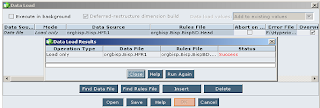
You can see the data load successfully.

b) This data load source file has different scenario. You can set number of rows in header tab. That number of rows will not load while loading data.

Map data source file

Validate rule file

Select both data source file and rule file from “Find Data File” and “Find Rules File” button respectively. Click ok

You can check data loaded successfully.

5) Overwrite Existing Values : While loading data into Essbase cube there is one option to overwrite the data value
This is the existing data value in Essbase server.
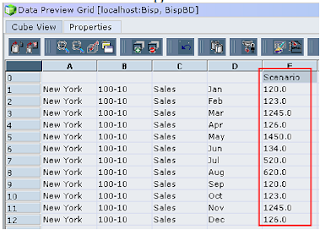
You can overwrite data on the existing data. While mapping data source file open data load settings go to data load values tab and select “Overwrite existing value” option.

Validate rule file

Select data source file and rule file. Click ok

You can check new data is loaded in Essbase server.

6) Add Data value to Existing data
This is the existing data value in Essbase server.

You can add data in to existing data. The source file has updated data values.

Open data load settings

In data load settings, open data load value tab and select “Add to existing values” then click ok.

Select data source file and rule file.

Result after adding data.

7) Subtracting data from Existing data
This is the existing data value in Essbase server.

You can subtract existing data value. Data file which you can use for subtraction.

Create rule file for the data source files. Open data load settings and select “Subtract from existing values” option in the data load values tab.

Once rule file created successfully, select data source file and rule file then click ok.
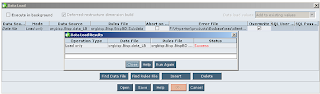
You can see the data values get updated again.
8) Ignore field during data load: Sometimes the data source files consists of some fields which you do not want to load into Essbase cube, Essbase rule interface provides an option to ignore the filed while loading the data. This is the data source file, first field is not necessary.
While mapping data source file make check box true “Ignore field during data load” option in data load properties.

After selecting all properties, mapping will look like as below.

Select data source file and rule file then click ok.

You can check data loaded successfully.
9) Data load with Sign Flip: Sometime there is need to load the data souce by flipping the sign( ‘+’ become ‘-‘ and ‘-‘ become ‘+’). We flip the sign based on UDAs associated with the member.The below example demonstrate you how to achieve this. This is the data source file which has data for two cities.
Create rule file for the data source file. Open data load settings, go to data load values tab set sign flip on “Major market”.

Select data file and rule file, then click ok.

You can see data loaded successfully.
10) Loading Data using Lock and Send method.
This method is perhaps the quickest, down and dirty, method of loading data into an Essbase database. While it is fast and easy, there are limitations and precautions. Since Microsoft Excel is the natural front end for Oracle Essbase, they do work rather seamlessly together. However, you do need to remember, that what you are doing with a spreadsheet's "Lock and Send" function is updating existing data as there are no provisions for adding new members to the database outline through Microsoft Excel. Also, Essbase seems to have difficulty locking too many data cells when asked by Microsoft Excel.
Due to performance issues, you may want to consider splitting spreadsheets that contain a considerable amount of rows. Update your desired cell then select complete outline with updated value then lock it.

When you open Essbase add-ins there is option “send”.
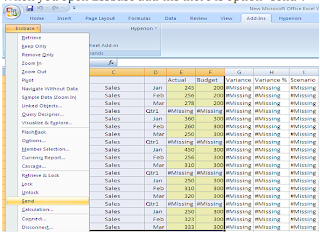
The final operation of lock and send method is retrieve.
You can see the final updated database is showing in excel. This is very fast way to update data base. You can see the associated formula also execute automatically.

11) Data Load through smart view
You can upload data directly from Excel. Insert 0 level data then click on submit data.

On refreshing excel sheet the updated value will comes automatically.
Refreshed result shown in Excel.
Refreshed result shown in Excel.

12) Data Load through SQL Database:
You need to create system “DSN” for loading data through SQL database.
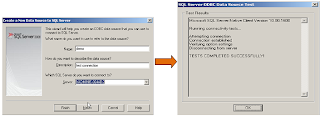
System DSN is created successfully.
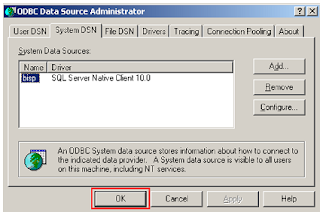
Now you need to create rule file for data load.

You have DSN for SQL server. Go to file and open “Open SQL”, and then you need to select Essbase server information server name, application name and database name.
You have build DNS “bisp”, so you need not to specify connection information again. You need to write SQL statement then click ok and retrieve. You need to enter username/password in SQL Connect and specify Essbase server information click ok.

Set data load properties for building rule file.

Validate the rule file

Save rule file.

There is import and export wizard utility in SQL server, through which you can import data from SQL database into text file. Browse text file and rule file and click ok for loading data in to Essbase.

13) Loading data using Oracle Data Integration
Step: 1) Creating Data Store for flat files. We will use same model which we have use during data extraction from Essbase to flat file. We need to create new data store for source text file. Select the model Right click and select New Data Store. In Definition tab enter the name then click on Resource Name browse button select you text file from open dialog box and press ‘Open’.
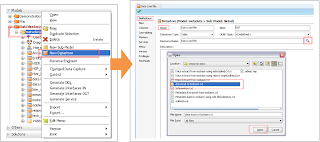
Step: 2) Go to file tab select file format as delimited set heading to 1 and field separator to Comma (,).

Step: 3) Now go to Column tab and click on reverse engineer button.



Step: 4) we need to change the data type of Actual, Budget and Variance to Numeric because it is numeric fields..

Step: 5) Save it.

Step: 6) Source is ready, now we will create the interface. Select same project that we have created previously open it and select interface right click and new interface.

Specify the name, context and Staging area.

Step: 7) Go to mapping tab and drag load datastore and drop it to source area. Similarly drag Essbase odidemo_odidata to target place. It will ask you for auto mapping press ‘Yes’.

Step: 8) Go to overview tab and select staging area different from target check box

Step: 9) Now go to Flow tab where you specify the Knowledge module for the interface these are the required knowledge module. If you have not imported it till now import it.
i) LKM File To SQL
ii) IKM SQL TO Hyperion Essbase (Data).
ii) IKM SQL TO Hyperion Essbase (Data).


Step: 10) Save it.

Step: 11) Execute the interface.


Step: 12) Go to the operator tab and check the execution result.

Step: 13) Now go to Essbase application refresh it and check the data.

14) Data Load through MaxL script.
1) You can load data through “Maxl” script. This is the data source file for loading data through Maxl script.

File :- New :- “Maxl Script”

Write “MaxL Script” to load data. This is the script for loading data. Set data source file path and error file path.
import database 'Bisp'.'BispBD' data from data_file 'F:\Hyperion\products\Essbase\EssbaseServer\app\Bisp\data_FL.txt' on error write to 'F:\DataError\Essbase\Error.txt';
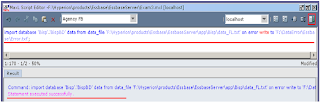
You can check that data loaded successfully.
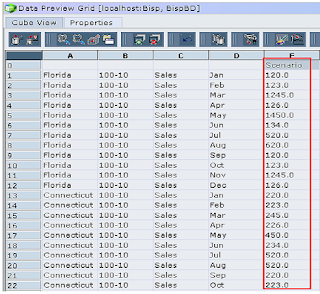
2) Data load through MaxL script when the data source require rule file.

File :- New :- “Maxl Script”
Write “MaxL Script” to load data. This is the script for loading data. Set data source file path, rule file path and error file path.
import database 'Bisp'.'BispBD' data from data_file 'F:\Hyperion\products\Essbase\EssbaseServer\app\Bisp\R_data.txt' using rules_file 'F:\Hyperion\products\Essbase\EssbaseServer\app\Bisp\BispBD\R_Data.rul' on error write to 'F:\DataError\Essbase\Error.txt';
Script executed successfully.

You can check that data loaded successfully in the Essbase server.
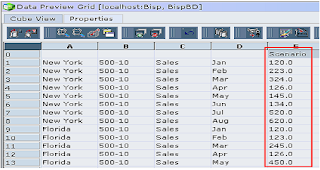
15) Dealing with the rejected records.
1) When data load gets fails the error message with rejected records store in “dataload.err” file. In the below example, we are trying to load the data for the member which does not exist in outline. Member “500-10” is not exists in the product dimension.

Rule file for respective data source file.
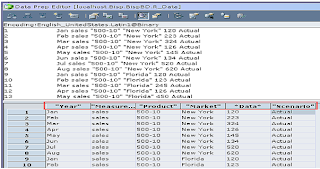
Select both data source file and rule file and click ok for loading data. Data load result shows warning message, it means that there is something wrong with data source file or rule file. Click on “Warning” for the detail information.

You can see detail warning message in the second part of data load results.

Detailed error message stored inside the fallowing path
“F:\Hyperion\products\Essbase\eas\client”. Open “dataload.err” file in notepad to see error message..
“F:\Hyperion\products\Essbase\eas\client”. Open “dataload.err” file in notepad to see error message..

Error message says member not found in the present outline.

2) You will get error if data source file is in wrong format. Inverted coma is missing in the last record of data source file.
You will get the following error message. Essbase server could not understand the last record. Error message says that 11 records are completed but there is one unknown member.

Correct the source file and reload the data.











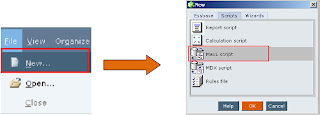

Excellent document.
ReplyDeleteThanks
Very useful document...Thanks a ton
ReplyDeleteThis comment has been removed by the author.
ReplyDeleteThis comment has been removed by the author.
ReplyDeletethanks sir, awesome info
ReplyDeleteHi, I am christina lives in Chennai. I am technology freak. I did Android mobile application development course in Chennai at reputed training institutes, this is very usful for me to make a bright carrer in IT industry. So If anyone want to get best Android Course in Chennai please visit fita academy which offers real time Android Training in Chennai at reasonable cost.
ReplyDeleteI read a lot of blog posts and I never come across such a helpful post. I like this post you made with great effort. Very ingenious.
ReplyDeleteEssbase Online Training
EssbaseTraining
very interesting..
ReplyDeletefreeinplanttraining
courseforECEstudents
internship-in-
chennai-for-bsc
inplant-
training-for-automobile-engineering-students
freeinplanttraining
for-ECEstudents-in-chennai
internship-for-
cse-students-in-bsnl
application-for-
industrial-training
best-inplant-
training-in-chennai-for-CSE-student.
There’s one simple test for determining whether a company is really an SEO expert: fire up a search engine and put their rankings to the test. If they claim to offer professional SEO services and can’t manage to rank their own company for some of the top keywords, are you really confident they can help you? best seo expert in india
ReplyDelete